
Frequently Asked Questions (FAQ)
If you have any questions which are not answered here please don’t hesitate to contact us with your question. Usually we are pretty quick at turning them around. Please click on the appropriate question below to open up the information pane.
How does one book a training course?
To book a training course please go to our training course listing page to find a course or if necessary first read about the training courses to see which one is most appropriate for your needs – Perinatal Yoga (Pregnancy Yoga), Aqua Yoga, Baby Yoga, Baby Swimming, Well Woman Yoga. If you do not see your course listed please feel free to contact us or telelphone the office (Tel. 012233 62288) to see when the next course will be available. Once you’ve paid for your course through our website the website system will send you a “welcome email” for your course. If you do not receive your welcome email within a few minutes of payment then please check your spam folder. If it is not in your spam folder then please contact us.
Covid-19 (Coronavirus) Mitigations
Birthlight has adapted most of its courses to the current unfortunate reality which Covid-19 has created. Therefore, most of our courses are via livestream Zoom sessions for the time-being. We have received excellent feedback from course participants at our livestream zoom sessions throughout the past year. These livestream Zoom sessions are video-conferencing sessions with a live tutor who presents the course to participants who are connected to the meeting via Zoom. An internet connection is necessary to attend this type of course. Zoom accomodates a multitude of devices including desktop computer, laptop, mobile/smart phone, tablet, ipad, etc. You may check the system requirements of Zoom to see if your device can accomodate Zoom technology but most normal devices nowaday are easily accomodated. See below “How can I join a Zoom meeting?” and “How can I test my device with Zoom”.
I’ve booked and paid for my course – now what happens?
You should immediately receive a “course welcome email” from us. Please check your spam folder if you do not see it in your inbox. If it is not in your spam folder either then please contact us.
I don’t have a Paypal account – can I still make a purchase on your website?
Yes, you may. You do not need a Paypal account to make a purchase with Paypal. You may pay by debit/credit card without having a Paypal account. Please go to our shop and add the product to your cart then go through checkout at which point it will show you a purple button “Proceed to Paypal”. Click on this and go to Paypal to pay. Then please choose the option “Pay by Debit or Credit Card” (see both images below). If you try this and for some reason it doesn’t quite show you the screens below or give you the option to pay by credit card without creating an account then try making your purchase on a different device (e.g. possibilities: ipad, mobile phone, desktop, laptop, etc).
Step 1: In the “Checkout Pane” click on the purple button “Proceed to Paypal”.
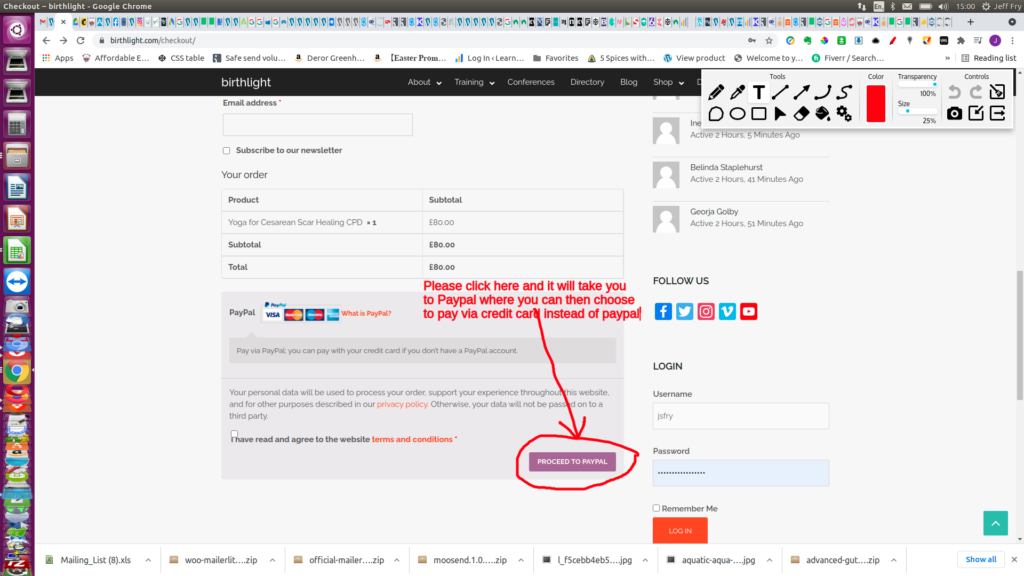
Step 2: Over at Paypal click on the gray button toward the bottom “Pay by Debit or Credit Card”
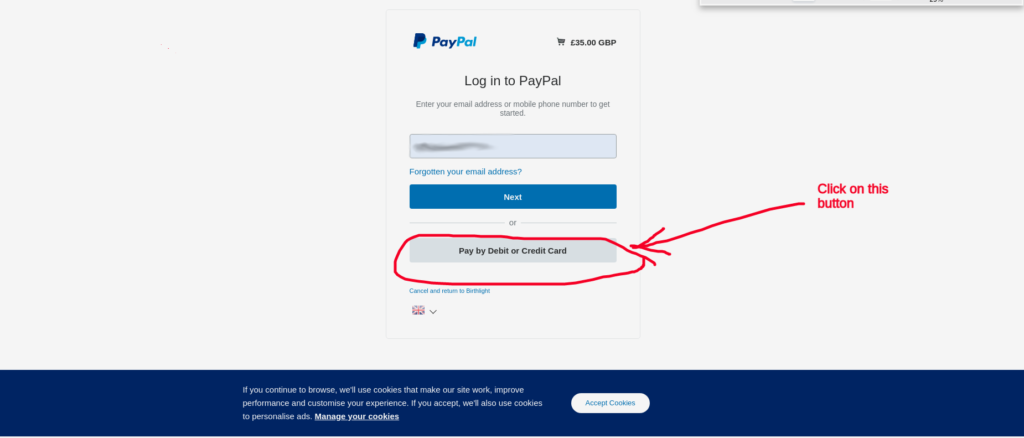
I can’t login because I’ve forgotten my password – help!
If you’ve forgotten your password you may use the “Lost your password?” link on the Login page . Just click on that link and if you supply your Birthlight username or email address then it will send you a reset-password link to your email.
I can’t login because my account “has been locked” due to not configuring 2FA. What should I do?
Your account may become locked if you do not setup your 2FA security (2-factor authentication) on your account as instructed in your Account Welcome Email. In that case please contact us in order to have your account unlocked which will then enable you to setup your 2-factor authentication (2fa).
I can’t login because I don’t receive my 2fa code. What shall I do?
If you have your 2fa code setup to come to you by email then please check your spam folder. Sometimes it will send the code there until you whitelist its email address or put the sending email address into your contact list. If it is not in your spam folder the please contact us and we can help you as there are other ways to receive your code. For example, you may want to reconfigure your 2fa to receive the code via an app on your phone.
I can’t login because I never received my username/password. What shall I do?
You may still login. The username for your account is the email address which you used as your account email and then click the “Lost your password?” link to reset your password.
What are the benefits of becoming a member of Birthlight?
Birthlight membership is renewable annually (starting from the time/date of membership purchase – or for those courses which include membership then it would be from the time/date of the purchase of the course). Membership may be purchased on its own from our shop . To check to see if your course includes membership please see the description of the course product page in our shop (usually it is included in standard courses but not in the smaller, less expensive courses – ie. short courses or CPD’s). Membership comes with a good number of membership benefits which include:
- Access to the Birthlight Members Resources which include
- Birthlight videos and images for each teaching area
- tips on setting up your business
- tips on setting up your Birthlight classes
- Birthlight promotional materials (images and videos)
- links to helpful business resources
- £35 discount on standard courses
- £5 discount on shorter CPD courses
- 10% discount on physical products in the shop
- the opportunity to list yourself on our directory of members on this website if you also hold a full Birthlight qualification. The information you may list includes your name, contact details, location, website link, facebook link, instagram link, youtube link, twitter link, photos, qualifications, etc.. This is good for the Google ranking of your own website.
- access to the Birthlight Facebook pages for your area of training
- regular newsletters (approximately quarterly)
- access to a Birthlight discount on insurance for those members who are teaching classes (insurance is required for all who teach Birthlight classes).
These are just some of the benefits.
How do I become a member (or renew my membership)?
To become a member or maintain one’s membership (annual renewal) it is necessary to pay the annual Birthlight membership fee. Some courses include a year’s membership (mainly the higher-costing courses like diploma or standard courses like Baby Yoga Diploma, Perinatal Yoga Diploma, Baby Yoga Nurture and Massage, Aqua Yoga Diploma, etc – it will be noted in the Description on the product page of the course). Also, anyone willing to pay the annual Birthlight membership fee may become a member of Birthlight or reopen their lapsing Birthlight membership. Birthlight membership is acquired by outright purchase of a membership or by purchasing a course which includes membership in the price of the course (the course product description in our shop will say if it includes membership). There are two types of membership plans:
- The standard plan, “Birthlight Membership1” is for all countries except those who receive membership concessions.
- Those countries who receive concessions use “Birthlight Membership2“ and have a preferable purchase price but if you are doing well and from one of those countries please purchase the standard plan, “Birthlight Membership1” .
Both can be purchased from our shop . Membership comes with a good number of membership benefits which include:
- £35 discount on standard courses
- £5 discount on shorter CPD courses
- 10% discount on physical products in the shop
- the opportunity to list yourself on our directory of members on this website if you also have a full Birthlight qualification. You may list your information including your name, contact details, location, website link, facebook link, instagram link, youtube link, photos, qualifications, etc.. This is good for the Google ranking of your own website.
- regular newsletters (approximately quarterly)
These are just some of the benefits.
How could I find out when my membership will expire or if it has expired?
First, login at https://birthlight.com/my-account/ and then click on “My Membership” on the resulting page. Then click on “Manage” and a small table with membership data will appear showing your membership expiry date. If you do not have a login on our site yet, then please contact us and we can provide you with any information we have on file concerning your membership status.
I recently renewed my membership but just got an email saying that my membership expired/is due – why?
Sometimes this can happen if updates between paypal and the website are not synced in a timely manner. We highly recommend purchasing or renewing your membership through our website system if possible (rather than directly through paypal) because then your purchase/renewal will go straight into our website membership system. You may send us payment directly to our paypal account but then it has to be manually processed by our admin office which takes time. So, just beware that if you purchase/renew directly with paypal the lagtime for getting that into our website system may result in an automatically generated email being sent out saying that your membership renewal is due simply because we in the Birthlight office haven’t done the manual updates yet.
What are the benefits of being listed on the “Find-a-Class” page (Directory of Teachers) on this website?
A listing on our Directory gives proof of your Birthlight qualification. It also gives you, your classes, and your websites/webpages more exposure as well as improved Google ranking.
Anyone who lists themselves in the Birthlight Directory may list their contact details, a brief description of the type of courses you offer, and provide weblinks to all your pages (website, facebook, twitter, instagram, Youtube, etc). According to our stats our website receives over 24,000 impressions a month and so has high visibility on Google and other search engines. Therefore, Directory entries will give you higher visibility with potential clients as well as increase your own Google Page Rank when you link to your site from our high-ranking website and when our website links to your pages. You may also link back to your own Directory entry to show your Birthlight qualifications.
How do I get listed on the “Find-a-Class” page (Directory of Teachers) on this website?
Who may be listed?
The Directory of Birthlight Teachers lists all Birthlight teachers who are current members and have at least one full qualification. Firstly, since membership is payable annually then you must have a paid-up Birthlight membership in order to qualify to be included in the directory. Secondly, you must have a full qualification in at least one teaching area in order to be listed as well. This means that if you have completed Baby Yoga 1 then you do not have a full qualification as the full qualification consists of Baby Yoga 1 & 2. Without the second part being completed then there is no full qualification. Birthlight warmly encourages you to complete your qualification and we will assist you as much as possible in order to help you complete your qualification (contact us). We can offer instalment payments for courses in order to help students to complete their qualification. You may purchase Birthlight membership. And if you qualify then you may list yourself in the Birthlight directory. Please Contact us with any further questions.
The advantages of being listed
Anyone who lists themselves in the Birthlight Directory may list their contact details, a brief description of the type of courses you offer, and provide weblinks to all your pages (website, facebook, twitter, instagram, etc). According to our stats our website receives about 24,000 impressions a month and so has high visibility on Google and other search engines. Therefore, Directory entries will give you higher visibility with potential clients as well as increase your own Google Page Rank when you link to your site from our high-ranking website.
Why can’t I seem to be able to add a photo to my “Find-a-Class” page (Directory of Teachers) on this website?
Maximum size is 2mb
When adding your photo file(s) please be sure that the filesize on the photo is less than 2mb (2 megabytes = 2048kb). If it is too large and over that size then you will need to resize the file to under 2mb or else it will not be accepted. You may resize an image file for free at these online image resizer sites:
- https://resizeimage.net/
- https://www.reduceimages.com/
- https://resizefile.com/
- https://www.websiteplanet.com/webtools/imagecompressor/
If this does not solve your problem and you continue to have problems adding your image then please contact us.
I was expecting an informational email from Birthlight but it hasn’t come – what should I do?
Before you contact us, please check your spam folder. No email server is 100% perfect when it comes to filtering spam. It might be there. If not, then please contact us to let us know you did not receive the information you were expecting and please include as much information as possible so we can help you get what is needed.
Where can I find the training and coursework resources that used to be on the old site?
The resources for completing coursework and for teaching Birthlight classes can now be found on this website in the members resources area – login and then click on “My Membership” and you will see a page with links to coursework resources. If you do not see a link to the teaching area for which you need resources or there is something you cannot find then please contact us.
How can I send my coursework to Birthlight?
Please first login to our site. Then you will automatically be sent to your Dashboard. From your Dashboard click on “My Membership”. Then click on “Birthlight Members Resources” and then click on “Coursework & Resources” underwhich you will see the heading “How to send/upload coursework” (click on that heading). If you still need help then please contact your tutor or if need be you may contact us directly.
How do I join a Zoom meeting?
We recommend to click the link in the email we send you and then click “JOIN” which will send you to the screen below where you should then click “join from your browser”. Also, Please see Zoom’s video about how to join a Zoom meeting if you are experiencing difficulty. Also, if you would like to test this with your device (desktop, laptop, tablet, phone, etc) then see the next entry below this one for a zoom test link
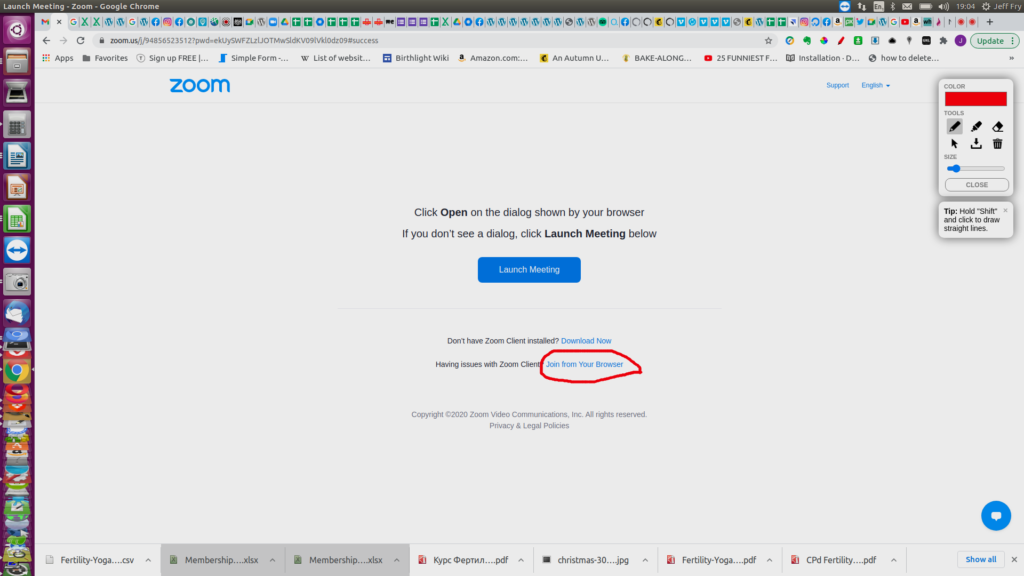
How can I test to see if my device works with Zoom?
You can try a test meeting with Zoom on the computer/device you would be using on the day to see if everything connects error-free. Most modern devices work without a problem but it is always best to check. If have have trouble connecting on your device please check Zoom’s system requirements.
What computer system requirements do I need in order to take a livestream Zoom course?
Most of today’s computers, tablets, ipads, mobile phones, etc meet Zoom requirements but just in case you have something on the older side then you may check Zoom’s system requirements. You will also need a broadband internet connection for video conferencing.
My zoom connection is not very good and it’s difficult to hear the teacher or I can’t enter into discussion because I’m getting feedback. What can I do?
There are many different reasons for bad video conferencing connections. Here are some things you may want to consider if you are experiencing a bad connection:
- As soon as possible let the teacher (or course organiser if she is there) who is leading the video conference know of your troubles in case they may have some ideas of how to minimize the problem (sometimes feedback can be minimized by the teacher wearing a headset).
- Take time to familiarize yourself with your video-conferencing software (we use zoom – you can test it .)
- Try using a headset (similar to this) which can help alleviate audio echo (more info here: https://support.google.com/chromebook/thread/8586404?hl=en )
- Check all connections to ensure your cables are secure (headphones, network cable, etc)
- Make sure you have adequate bandwidth on your broadband connection (e.g. are there any other people where you are who are taking up a lot of bandwidth too – like someone streaming netflix in the next room?). You may check your internet speed.
You may want to check out these help pages:
What does CPD mean?
CPD stands for “Continuing Professional Development” – it is the learning activities that professionals utilize in order to progress and develop in their area of professional interest. Usually CPD credits are given for attending a CPD course which can sometimes keep a qualification alive and active. In this case Birthlight offers certain courses as CPD’s for such professionals (e.g. health professionals, yoga instructors, etc) so that they can fulfil certain requirements such as maintaining their Birthlight qualifications or simply for their own professional development. Birthlight requires that you take at least one CPD course every two years in order to maintain your Birthlight qualification(s).
What must I do to keep my Birthlight Teaching Qualification active?
Generally speaking you must have completed a full qualification with Birthlight, keep your membership active, and Birthlight requires that you take at least one CPD course every two years in order to maintain your Birthlight qualification(s). See here for a list of the full terms of keeping up your Birthlight Qualification/Membership.
I’m enrolled in a course but I can’t access it (it says that I’m not enrolled in the course). Why can’t I access the course?
You must be logged into the Birthlight website in order to access your course. Once you are logged in the system will then know who you are and ascertain that you are enrolled in the course and you should have access at that point. If not, then please contact us.
My spouse, partner, friend or employer purchased a course for me? What do I need to do?
If you’ve been registered for a course by someone else (e.g. spouse, partner, friend, employer, etc) then chances are the account which was setup on our website was setup in their name and with their credentials (e.g. name, address, username, email address, etc.). Because they may have used their own contact details (name, address, email, etc) then once registered they or you should contact us so that we can get in touch with you because you may want to update the information in your user profile on our system. Otherwise, course materials/info such as printed manuals, emails, etc may end up going to the wrong person/address.
I bought a course or membership on behalf of someone else. What do I need to do now?
Please see the above entry and contact us if this is the case to let us know the person’s name and email address so we can contact them.
Why does my profile on this website say that I have less courses completed than I really do?
The profile on this website is only keeping track of courses taken through our LearnDash course system on this website (online course component). Have no fear, we have all your Birthlight courses recorded on our other database in the office.
What is the difference between the various course formats – e.g. “Face-to-face Blended” and “Livestream Blended” course formats?
In the course descriptions on this website (Perinatal Yoga, Aqua Yoga, Baby Yoga, Baby Swimming, and Well Woman) we use various terminology in the “Format and Duration” subsection of each course. The format for these blended courses takes advantage of an “online learning component” which means it will have online reading, quizzes, videos, etc to complete (via this website). Please see our shop’s product description for your course to see if it includes the online learning component or not. This online component may or may not be combined with our classic face-to-face training courses and/or our new livestream training courses (using Zoom to provide live contact hours between tutor and participants). The online learning component uses a specialised Learning Management System on this website to give the participants tutor-led online reading, quizzes, videos and assignments to be done outside of the contact sessions (when you purchase a course you receive access to these course materials). The blended course covers the same amount of material (no more, no less usually) than the classic face-to-face course of yesteryear but just using the blended format (i.e. the printed course manual has now been put in online format).
Here are the terms we are using on our course pages:
- Livestream – is a course in which all the sessions use Zoom (or similar) to give the tutor live contact hours with the participants. Please note : participants will be required to have an internet connection and Zoom working on either a computer, or laptop, or tablet, or phone, etc.. This allows participants to take a course without the normal expense of travel, food, and lodging thus saving time, money, etc while still maintaining live, interactive sessions with a tutor via Zoom. Contact us if you have questions.
- Face to Face (F2F) – a Birthlight course in which all sessions of the course meets in face-to-face meetings
- Livestream Blended – is a course in which all the sessions use a livestream Zoom video conference to connect participants and also includes a supplementary online learning component (e.g. online readings, videos, quizzes, etc). . Please note : participants will be required to have an internet connection and Zoom working on either a computer, or laptop, or tablet, or phone, etc.. This allows participants to take a course without the normal expense of travel, food, and lodging thus saving time, money, etc while still maintaining live, interactive sessions with a tutor via Zoom. Contact us if you have questions.
- Face to Face Blended – a Birthlight course in which all sessions of the course occur in face-to-face meetings and include a supplementary online learning component (e.g. online readings, videos, quizzes,etc).
- Livestream F2F – has some face-to-face sessions and some livestream contact hours
The online learning component enhances a course by using online reading, videos, audio, quizzes, etc. in order to aid the participants learning. If the course includes this then it will be stated in the description of the course in our online shop.
You may be wondering why all the bother with livestream and blended courses – what’s wrong with just face-to-face courses. But with all the uncertainty surrounding covid19 and the limits on face-to-face contact the livestream courses have become necessary. These courses also have the benefit that they can save the expense of travel and lodging incurred in the face-to-face courses. The livestream recording (done interactively with a live tutor) is then made available usually afterwards for participants to refer to. Also, the online component material can be referenced after the course as well which is a great advantage.
What are your terms and conditions for Birthlight courses?
Please see our terms and conditions page for more information on this.
I’ve received some information from you (e.g. email) in English but English is not my first language. What can I do?
Google Translate is a very handy tool which will enable you to automatically translate any text which you paste into it – from one language to another. For example, if you receive a Welcome Email from us (or any other info for that matter) you can cut and paste the text of that email into Google Translate page and it will translate it into your own language. Also, please note, if you use Gmail then often it will detect a foreign language and give you an option to translate the email into your own language at the top of the email.
How do I view the pdf file which my tutor has put in the online course resources for my course (I am having difficulty reading this pdf file)?
- Step 1: Use Full-screen mode by clicking the F11 key on your keyboard. This will allow you to see the whole page at once.
- Step 2: To read a file please advance the pages by using the “page-forward” and “page-backward” arrows at the lefthand side of the bottom of the page. You must hover your mouse over the bottom lefthand corner of the document to see the page-advance/page-reverse arrows (see below)
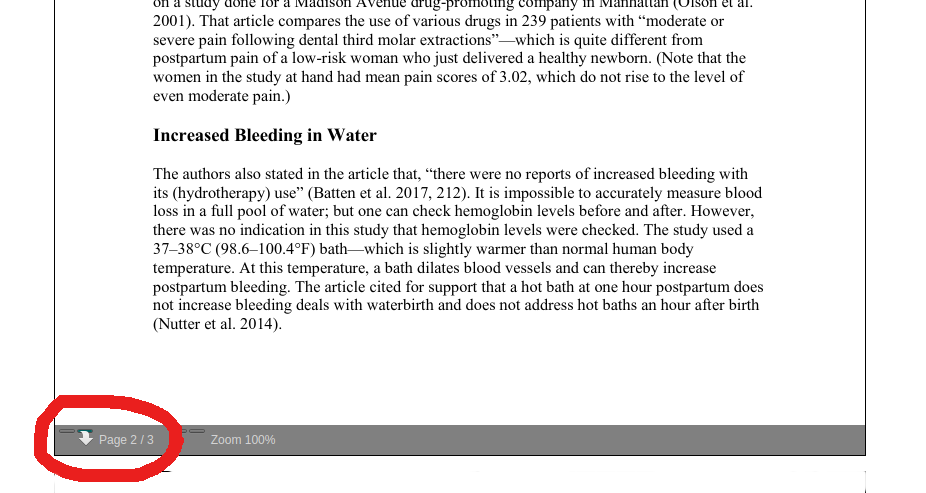
If you hover your mouse toward the left bottom corner of a page you will see the image circled in red above appear. In the image the arrow protruding from the right hashmark advances the page forward to the next page while the lefthand hash mark produces an arrow which when clicked on moves the pagination of the document back to the previous page. And then to the right of that you can zoom in and zoom out of the document as well. Now, on to the actual reading!